How to Set Up a PTZ Camera: A Comprehensive Guide
Step 1: Connect a PoE Switch to Your Wi-Fi Router Setting up a PTZ camera begins with connecting a Power over Ethernet (PoE) switch to your Wi-Fi router. This s...

Step 1: Connect a PoE Switch to Your Wi-Fi Router
Setting up a PTZ camera begins with connecting a Power over Ethernet (PoE) switch to your Wi-Fi router. This step is crucial as it ensures that your camera receives both power and data through a single Ethernet cable, simplifying the installation process. PoE switches are particularly beneficial for PTZ cameras because they eliminate the need for separate power cables, reducing clutter and making the setup more efficient.
To connect the PoE switch to your Wi-Fi router, locate an available Ethernet port on your router and plug one end of an Ethernet cable into it. Then, connect the other end of the cable to the PoE switch. Ensure that the switch is powered on and properly connected to the router. This setup allows the PTZ camera to communicate with your network, enabling remote access and control.
When choosing a PoE switch, consider the number of cameras you plan to install and the power requirements of each camera. Most PTZ cameras require a PoE switch that supports the IEEE 802.3af or IEEE 802.3at standard. Additionally, ensure that your Wi-Fi router has sufficient bandwidth to handle the data transmission from the cameras, especially if you plan to use them for high-resolution video streaming or live streaming.
Step 2: Connect Your Camera to the PoE Switch
Once the PoE switch is connected to your Wi-Fi router, the next step is to connect your PTZ camera to the switch using an Ethernet cable. This connection provides both power and data to the camera, allowing it to function seamlessly within your network. To do this, locate the Ethernet port on your PTZ camera and plug one end of the Ethernet cable into it. Then, connect the other end of the cable to an available port on the PoE switch.
After connecting the camera, it should power on automatically. Most PTZ cameras are designed to be plug-and-play, meaning they will start initializing as soon as they receive power. However, it’s essential to check the camera’s status to ensure it’s functioning correctly. Look for indicator lights on the camera or use the manufacturer’s app to verify the connection.
If your PTZ camera doesn’t power on, double-check the connections and ensure that the PoE switch is providing sufficient power. Some cameras may require additional configuration, such as setting a static IP address or adjusting network settings. Refer to the camera’s user manual for specific instructions.
Step 3: Scan the QR Code at the Back of the Camera
Most modern PTZ cameras come with a QR code located on the back or bottom of the device. This QR code is a quick and convenient way to set up the camera using a smartphone or tablet. To scan the QR code, download the manufacturer’s app from the App Store or Google Play Store. Open the app and navigate to the camera setup section, where you’ll find an option to scan the QR code.
Once the QR code is scanned, the app will automatically detect the camera and guide you through the setup process. This typically involves connecting the camera to your Wi-Fi network, setting up a password, and configuring basic settings such as the camera’s name and location. Scanning the QR code is particularly useful for users who are not familiar with manual network configuration, as it simplifies the process and reduces the risk of errors.
If you encounter any issues during the QR code scanning process, ensure that your smartphone or tablet is connected to the same Wi-Fi network as the camera. Additionally, make sure that the camera is powered on and within range of the network. If the QR code is damaged or unreadable, you may need to manually enter the camera’s serial number or MAC address to complete the setup.
Step 4: Select a Suitable Location for Installation
Choosing the right location for your PTZ camera is critical to its performance and effectiveness. The location should provide a clear view of the area you want to monitor while minimizing obstructions such as walls, furniture, or other objects. Consider the camera’s field of view, zoom capabilities, and pan-tilt range when selecting the installation site.
For indoor installations, common locations include ceilings, walls, or corners of a room. Ensure that the camera is mounted at a height that allows it to capture the desired area without being easily tampered with. For outdoor installations, choose a location that is protected from the elements, such as under an eave or in a weatherproof housing. Additionally, ensure that the camera is within range of your Wi-Fi network or connected via Ethernet cable.
When installing the camera, use the included mounting hardware to secure it in place. Follow the manufacturer’s instructions to ensure a stable and secure installation. Once the camera is mounted, adjust its position using the pan-tilt controls to achieve the desired viewing angle. Test the camera’s functionality by accessing the live feed through the manufacturer’s app or software to ensure it’s capturing the intended area.
Step 5: Additional Configuration and Optimization
After the initial setup, you may need to configure additional settings to optimize your PTZ camera’s performance. This includes adjusting the camera’s resolution, frame rate, and exposure settings to suit your specific needs. For example, if you’re using the camera for live streaming, you may want to set it to a higher resolution and frame rate to ensure smooth and high-quality video output.
Many PTZ cameras also offer advanced features such as motion detection, auto-tracking, and preset positions. Motion detection allows the camera to automatically start recording or send alerts when it detects movement in its field of view. Auto-tracking enables the camera to follow a moving object, making it ideal for surveillance or live streaming applications. Preset positions allow you to save specific camera angles, which can be quickly accessed with a single command.
To configure these settings, access the camera’s control panel through the manufacturer’s app or software. Experiment with different settings to find the optimal configuration for your needs. Additionally, consider integrating your PTZ camera with other smart devices or security systems for enhanced functionality. For example, you can connect the camera to a smart home hub or use it in conjunction with other security cameras to create a comprehensive surveillance system.
If you’re looking for a ptz camera that offers exceptional performance and versatility, consider exploring the options available from reputable brands. Whether you need a camera for home security, business monitoring, or live streaming, a high-quality PTZ camera can provide the features and reliability you need. Additionally, if you’re in the market for a best video conference webcam, you’ll find that many PTZ cameras are also well-suited for video conferencing, offering superior image quality and flexibility. For those interested in live streaming, a ptz camera for live streaming can provide the advanced features and performance required for professional-grade broadcasts.
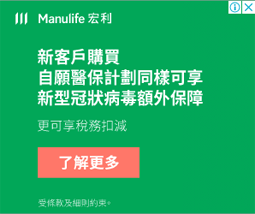




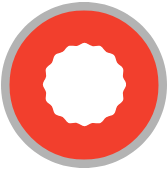

.jpeg?x-oss-process=image/resize,p_100/format,webp)








.jpg?x-oss-process=image/resize,p_100/format,webp)

.jpg?x-oss-process=image/resize,p_100/format,webp)


